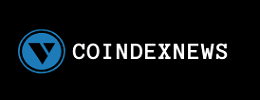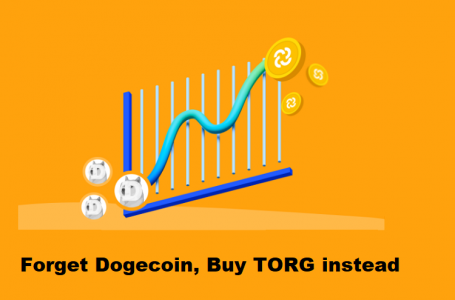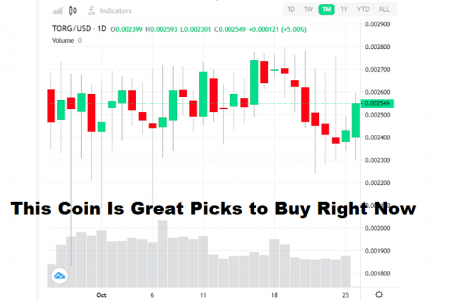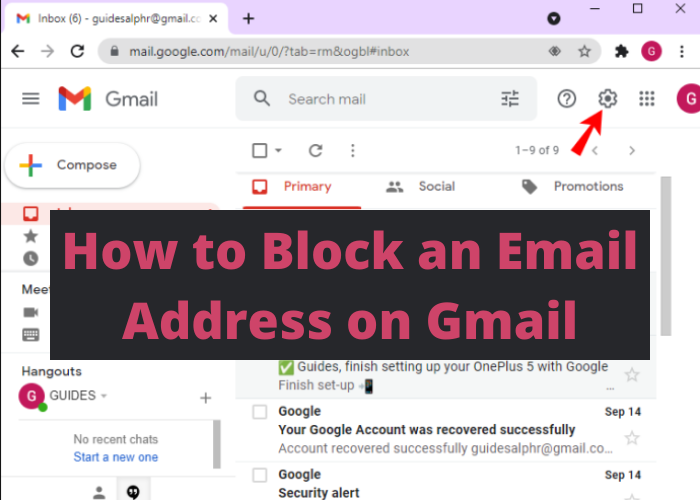
If you’re like most people, you probably rely on Gmail for your email needs. And if you’re like most people, you may also have at least one person in your life who seems to email you constantly – even when you’ve asked them not to. If this sounds familiar, don’t worry – blocking an email address on Gmail is a breeze! In just a few simple steps, you can make sure that pesky spammers and over-zealous friends no longer clog up your inbox. Read on for instructions on how to do just that.
How to Block an Email Address on Gmail
Gmail is a great email platform with many features that make it user-friendly and efficient. However, there are also some downsides to using Gmail, such as the risk of receiving spam emails. If you find yourself bombarded with unwanted messages, there is a way to block the sender’s email address. Doing this will ensure that any future messages from that address will be automatically sent to your spam folder.
Here is how to block an email address on Gmail:
- Open the email from the sender that you want to block.
- Click on the down arrow next to their name in the top right-hand corner of the message.
- Select “Block” from the drop-down menu.
- Confirm that you want to block the sender by clicking “OK.”
- That’s it! The sender’s address will now be added to your blocked list and any future messages will automatically be sent to your spam folder.
Why You Might Want to Block an Email Address on Gmail
Have you ever received an email from someone that you just didn’t want to hear from again? Maybe it was a spammer trying to sell you something, or maybe it was just someone who you don’t want to correspond with. In either case, you can block the email address on Gmail so that you no longer receive emails from that person. When you block an email address, all future emails from that address will be automatically deleted and will not appear in your inbox. You can also choose to report the email as spam, which will help Gmail to better filter future messages from that sender. So if you’re tired of dealing with unwanted email, blocking the sender is a quick and easy solution.
How To Unblock an Email Address on Gmail
If you want to unblock an email address on Gmail, there are a few different ways you can go about it. The first option is to click on the “Settings” cog in the top right-hand corner of your Gmail inbox and then select “Filters and Blocked Addresses.” From here, you will be able to find the email address that you have blocked and remove it from the list. Another way to unblock an email address is to simply type the address into the search bar at the top of your inbox and then Delete it from the resulting conversation. Either of these methods should allow you to successfully unblock an email address on Gmail.