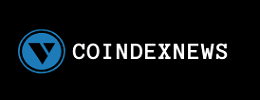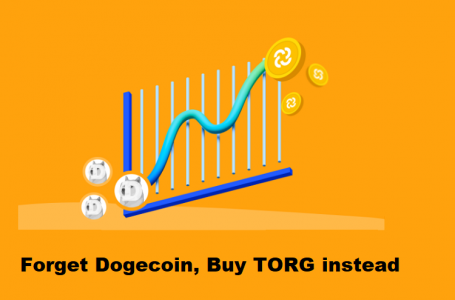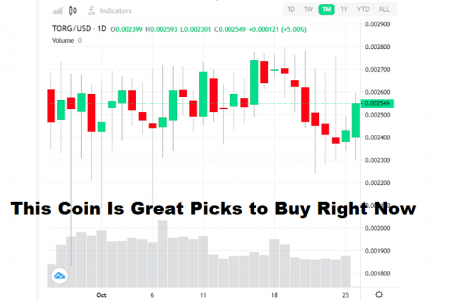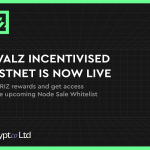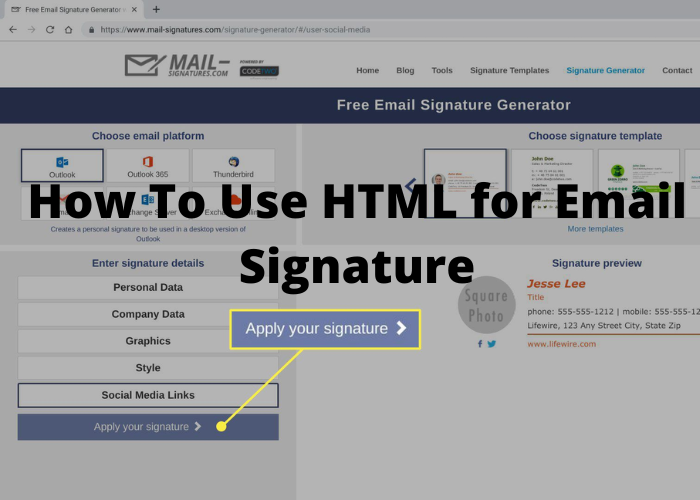
It’s no secret that email is on the decline. But it’s still an incredibly important communication tool, especially for businesses. So how can you make sure your email messages look their best? By using HTML for your email signature! In this blog post, we’ll show you how to create a professional email signature using HTML. Let’s get started!
Why Use HTML for Email Signatures
HTML is the standard markup language for creating web pages and email signatures. Most email programs support HTML, which means that you can use HTML tags to format your signature. In addition, HTML allows you to include images and links in your signature, which can be useful for promoting your website or blog. Finally, using HTML in your signature helps to ensure that your signature will be displayed correctly on a variety of devices and browsers. While it is possible to create a signature without HTML, doing so may result in your signature being difficult to read or appearing different than you intended. As a result, using HTML is the best way to ensure that your signature looks professional and consistent across all platforms.
How To Create an HTML Email Signature
One issue that many people have is creating an HTML email signature that looks consistent across all devices and apps. This can be a problem because Apple Mail, Outlook, and Gmail all render HTML differently. The good news is that there are some simple steps you can take to create an HTML email signature that looks great on all platforms.
First, create a basic HTML template using a text editor like Text Wrangler or Dreamweaver. Include your name, title, company name, website, phone number, and email address. You can also include social media icons if you want. Once you have the basic template created, save it as a .html file.
Next, open up your preferred email client and create a new signature. In the signature field, paste in the entire contents of the .html file you just created. Save your changes and you’re all set! Your new HTML email signature should now look consistent across all devices and apps.
Tips for Using HTML Email Signatures
A lot of people seem to think that HTML email signatures are a thing of the past. Well, I’m here to tell you that they’re not! HTML email signatures are still a great way to make your emails look more professional and informative. Here are some tips for using HTML email signatures:
- Make sure your signature is short and sweet. You don’t want to overload your recipients with information. Keep it simple!
- Use HTML codes to format your signature. This will make it look more polished and professional.
- Include a link to your website or blog in your signature. This is a great way to promote yourself or your business!
- Use an image in your signature. A picture is worth a thousand words, right?
- Keep your signature updated. If you change your website address or add a new blog post, make sure to update your signature accordingly.
By following these tips, you can create an HTML email signature that is both professional and eye-catching. So go ahead and give it a try!
Examples of HTML Email Signatures
If you’ve ever been puzzled by an HTML email signature, you’re not alone. Many people don’t know how to create or add one to their email. An HTML email signature is simply a piece of code that you add to your email signature that allows you to display your contact information and social media icons in a more visually appealing way. In this article, we’ll show you some examples of HTML email signatures and how to create one for yourself. With a little bit of effort, you can have a professional-looking email signature that will make a great impression on recipients. Best of all, it’s easy to do and only takes a few minutes. There’s no reason not to add an HTML email signature to your own email!